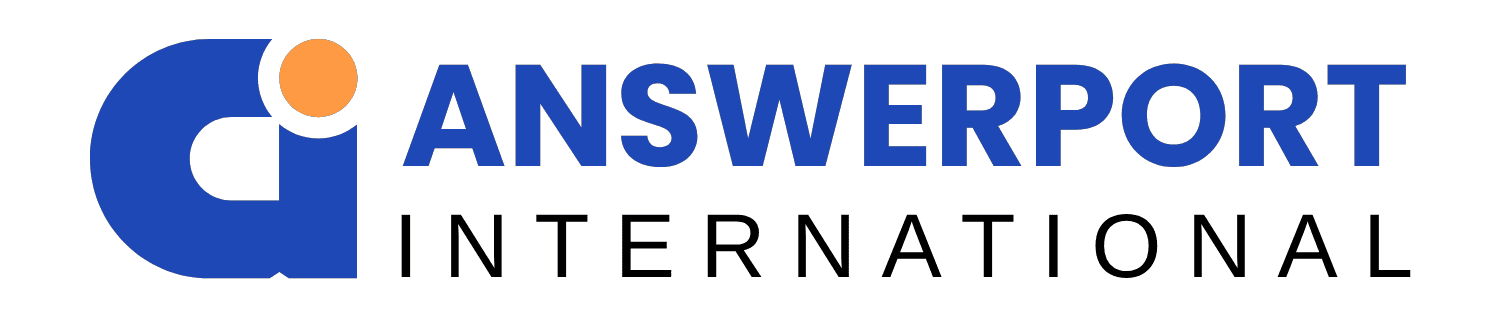We know how frustrating printer issues can be. Whether you’re printing critical documents or creative projects, a malfunctioning printer can disrupt your workflow. This guide will explore effective troubleshooting techniques to help you resolve common printer problems and get back on track.
Common Printer Issues
1. Printer Won’t Connect
One of the primary headaches in the printing process is when your printer won’t connect to your computer or network.
Troubleshooting Techniques:
- Check Power Connection: Ensure that your printer is plugged in and powered on. Check the power outlet for any issues.
- Restart Devices: A simple restart of both the printer and computer can often resolve connectivity issues.
- Update Drivers: Visit the manufacturer’s website to download the latest drivers for your printer model.
2. Poor Print Quality
Are your prints showing streaks, smudges, or faded text? Poor print quality can arise from low ink levels, clogged nozzles, or incorrect settings.
Troubleshooting Techniques:
- Check Ink or Toner Levels: Replace or refill cartridges that are low on ink or toner.
- Clean Print Heads: Use the cleaning function found in your printer’s settings menu to unclog print heads.
- Adjust Settings: Ensure your print settings match the type of paper you’re using for the best results.
3. Printer is Offline
Seeing your printer display “offline” can lead to unnecessary delays.
Troubleshooting Techniques:
- Set Printer to Online: Go to Control Panel > Devices and Printers, right-click your printer, and select “Use Printer Online.”
- Check for Errors: Review the printer’s display for any error messages and address them accordingly.
- Restart Print Spooler: For Windows users, restarting the Print Spooler service can help resolve offline issues.
4. Paper Jams
Paper jams are a common nuisance and can happen for various reasons.
Troubleshooting Techniques:
- Check for Jammed Paper: Open the printer’s access doors and gently remove any jammed paper.
- Load Paper Properly: Make sure you’re using the correct paper size and type, and avoid overfilling the tray.
- Regular Maintenance: Keep the paper path clean to prevent future jams.
5. Error Messages
Printers often show error messages that can be confusing.
Troubleshooting Techniques:
- Consult the Manual: Look up specific error codes in your printer’s user manual or on the manufacturer’s website.
- Reset the Printer: A reset can often clear persistent error messages.
Additional Troubleshooting Techniques
Check Power Connection
Make sure your printer is properly plugged in and turned on. A loose power connection can lead to many issues.
Driver Updates
Keeping your printer drivers updated is crucial for compatibility and functionality. Visit the manufacturer’s website regularly to check for updates.
Replacement Parts
If you’re experiencing ongoing issues, it may be time to replace worn-out parts, such as rollers or print heads. Consult your printer’s manual for guidance on identifying and replacing these components.
Proactive Printer Maintenance Techniques
To prevent issues before they arise, here are some proactive maintenance techniques:
- Regularly Check Ink Levels: Avoid running out of ink during important print jobs by monitoring levels.
- Keep Software Updated: Regularly update your printer software and drivers to ensure optimal performance.
- Clean the Printer: Dust and debris can affect performance. Regular cleaning of both the exterior and interior can help.
Conclusion
Troubleshooting printer woes doesn’t have to be a daunting task. By utilizing these effective troubleshooting techniques, you can resolve common issues and maintain your printer for optimal performance. If problems persist, consider reaching out to a professional for help.
At AnswerPort International, we’re committed to helping businesses streamline their operations. For more tips and resources on digital solutions, keep an eye on our blog. Happy printing!